The goal when conducting an online survey is to gain insights. But before you can gain any insights you have to create your survey with the insights that you want to obtain in mind. Asking the right type of questions is important in this process. Do you want your respondents to be able to answer your questions freely? Or do you want them to select their answer from a list of predefined alternatives? This article will explain the different types of questions that are at your disposal when you create a survey.
Radio buttons: Allow one answer option to be selected
Radio buttons are perhaps the simplest type of survey question. Respondents are able to select one single answer option in a list of alternatives. This type of question is perfect for, for example, a Yes/No question. Radio buttons are useful at the beginning of your online survey to gather demographic data from respondents such as age, gender etc.
You can use a radio button question if you want your respondent to grade something on a scale. Or perhaps you want to insert emojis or pictures as answer options instead of text.

Checkbox: Several answer options can be checked
In a check box question the respondents can select multiple answer options. All answer options can be selected unless a minimum and/or maximum amount of answer options is set. You should always state how many answer options can be selected alongside your question. This tells the respondent how many boxes they can check.
This question is perfect for example when you have a Please check all that apply question.

Matrix: Respond to several questions using the same answer options
A matrix question can be used in your online survey when you have multiple questions that all have the same answer options. Perhaps you want to ask your respondents to rate different aspects of a meeting on a scale. You could then enter the question title ‘Please rate the following aspects of the meeting…’ as a question header and then one row for each aspect of the meeting that should be rated instead of creating a radio button question for each aspect. This helps your survey look neater and gives a good overview over the survey questions.
You can also select the Double matrix option to get two blocks of mirrored answer options.
A matrix question mechanism can be used if you want your respondents to be able to rank things in order. Perhaps you want your respondents to tell you what their top 2 aspects of a meeting were.

Dropdown: Choose an answer option from a menu
A dropdown question can be used in your online survey when respondents should select one answer option from a list. It is essentially used in the same way as radio button questions. A dropdown helps you save space when you have many answer options but want to present them in a compact way for selection.

Slider: Select a value on a scale
Slider questions allow your respondents to place a cursor on a sliding scale. This can, for example, be used if you want your respondents to rate on a scale of 1-10 how their experience was after a purchase.

Star rating: Rate with stars
A star rating question mechanism is well suited for when you want your respondents to rate something. It is essentially used in the same way as a slider question; the key difference lies in the visual erepresentation.

Text box: Allows free text answers
Text box questions are used when you want your respondents to answer freely using text instead of selecting an answer option in a list of alternatives. This allows the respondent to elaborate and be very precise. A text box mechanism does not generate any graphs or statistics. This is important to keep in mind when creating your survey. Analysing free text answers can often gives deeper and actionable insights beyond just statistics.
Text box questions can be used as stand alone questions. But they are also excellent to use if you want your respondents to be able elaborate on something/a previous response.
There are many more things you can do with text box mechanisms. For example, you can set up a logic which triggers a notification to the email address that is entered. Or you can enter a summary code which summarises the sums of numbers entered into several text boxes.

Download: The top 5 customer feedback mistakes you’re making (and how to avoid them!)
NPS: Net Promoter Score
NPS stands for Net Promoter Score and is a key performance indicator that helps you measure how likely your respondents are to recommend your business. The standard NPS question asks “How likely are you to recommend our company to a friend or colleague?”.
When using this question type in your online survey the respondents are asked to rate your business on a scale from 0-10 and generates a value between -100 to 100. A rating of 0-6 is considered a detractor, 7-8 is seen as a passive and a rating of 9 or 10 is considered a promoter. You can not only use NPS software to direct questions towards customers but also internally. If used internally the rating is known as eNPS (Employer Net Promoter Score).
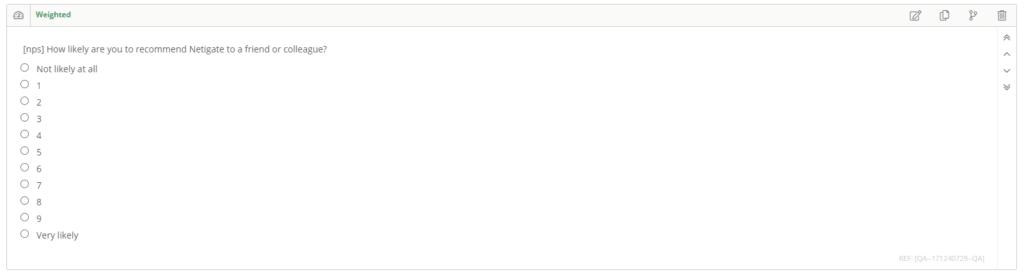
Info text: Enter a message in your survey
Info text can be inserted into your survey. These are not questions per se, but instead provide information that is important for the respondents to read. Perhaps something needs to first be explained before the respondents can continue answering your survey questions.

Media: Upload a video to your survey
A media question mechanism can be added to your online survey so a video can be displayed. You can do this by adding the URL from Youtube, for example. Media mechanisms can be useful if you want your respondents to rate a commercial, if you want to give your respondents instructions in a video format, or if you just want your survey more exciting.
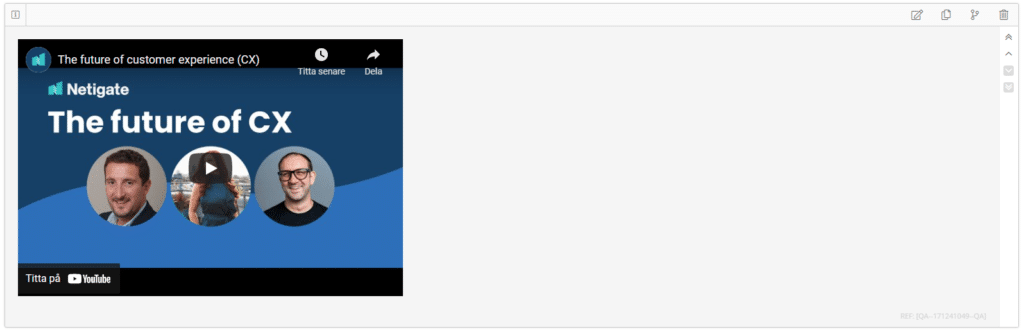
Things to keep in mind when creating your survey questions
You now know the different types of question formats that are available to you in the Netigate platform. You should also consider the following when creating your questions:
- When creating your question, always keep in mind what information you want to gather. What is the goal of the survey and what types of questions help fulfil that goal?
- Don’t use too many types of survey questions. Doing so can be distracting for your respondents.
- Make sure that your survey looks good on a mobile device – some questions may look better on a desktop device than on a smaller screen.
- If you have several questions where the respondents are asked to rate something on a scale, try to keep the same scale for all questions.







 Copyright © 2024 Netigate AB, Drottninggatan 25, 111 51, Stockholm, Sverige
Copyright © 2024 Netigate AB, Drottninggatan 25, 111 51, Stockholm, Sverige 